So one of my co-workers at Nulogy upgraded his aged Kinesis Classic QD. It’s an ancient, PS/2 mechanical keyboard (Cherry MX Brown switches) with combo QWERTY and DVORAK layouts

My background in Ergonomics has interesting intersections with my professional interests in design and product. One of the things that I have often said in computing is that people often misplace their priorities with hardware preferring to prioritize CPU speed, RAM size, storage capacity and GPU ahead of the things that they actually interact with, like their mouse, their keyboard and monitor. In cycling there is a similar focus on touch points, your body-bike interface like your seat-chamois-buttocks or your foots-shoe-pedal interface. I’ve known about Kinesis keyboards for over two decades but have never had enough impetus to purchase one my self.
To find a working one for free is a glorious day indeed!
The condition of the keyboard wasn’t great. I ended up taking it apart and cleaning the entire internals. The manufacturing of the of device is quite interesting. The plastic base that the keycaps sit on probably has two dozen or more mold points. the PCB and super thin and curled along. The Cherry MX Brown switches are all soldered on. quite a bit of engineering and glue holds this thing together. Definitely hand assembled and I understand why they command the price that they do.
I ended up stripping the entire device down clean it. They use a very thin circuit board for the key well, a flexible ribbon cable for the silicon buttons on the function key row. It feels mushy and strange on such a high end keyboard. Kinesis moved to a hardware switches and a physical PCB circuit board for their Advantage2 keyboard. The silicon buttons on the top role feel out of place on such a high end keyboard. Based on the PCB, the manufacturing date is 02-11-00, indicating that it was manufactured 20 years ago. All the other keys work great. I’m still getting used to the Cherry MX Brown key switches. I prefer my Blues.
It is testament to the quality of the product that it stilworks (and remains virtually unchanged to this day) after 2 decades of use. Amazing.
Even after cleaning the ESC key and the flexible ribbon cable, the ESC key still isn’t responsive. In fact, I need to exert so much pressure, I collapsed the hard plastic riser holding the ribbon cable in place. I’m fortunate that the keyboard is programmable.
After consulting the manual, I reset the memory and remapped the ESC key to the Caps Lock key. I’m hoping that this temporary until I can get some conductive paint to repair the ribbon cable. I’ve uploaded the manual here for personal reference.
One thing to note: Getting to the Windows Key to work on this keyboard was trickier than I anticipated. The manual states that by default, the Windows key (or Command for Mac users) is located in the embedded “PrintScrn” and “Scroll Lock” keys. However, given the age of this model, it’s actually the letter “h” and “n” keys.
To remap the embedded Windows key to the top layer, I used these instructions:
- Turn Keypad ON.
- Press and hold the Progrm key and tap F12 (LED’s on keyboard will flash rapidly).
- Press and release the “h” key. (LED’s will slow down).
- Press and release the destination key, for example- Right Alt (LED’s will speed up).
This overwrites the Right ALT key with the Windows key when the “Keypad button” is off. - Press and release the “h” key (LED’s will slow down).
- Press and release the KEYPAD key.
- Press and release the SAME destination key, example- Right Alt (LED’s will speed up).
This overwrites the Right ALT key with the Windows key when the “Keypad button” is on. - Exit by repeating step 2 (LED’s will stop flashing).
Now, in this example, the Right Alt key will function as the Windows/Command key when keypad is ON or OFF.
The cable is also a bit jiggly and seems to loose connection. I don’t see any way to fix this as it likely requires me to replace the controller board and at that point, I might as well buy a used Advantage 1.
At first I hated the keyboard, but after using it to compose this post, I find I’m getting more comfortable. I often over reach keys. Especially the “c, v, n, m, and comma” keys which cause me to hit the directional buttons. Learning the back space button at the left thumb as opposed to the pinky is tough. My keyboard shortcuts are all messed up as well.
That said, as a person who studied ergonomics and biomechanics, I’m impressed with the science and theory behind “keybowl-designs” like the Kinesis and Maltron. We’ll see how used I get to this. We’ll also see how this 20-year old keyboard works on a Mac. Not sure how that is going to work out, and may be a reason to find a newer version with more up-to-date firmware options.
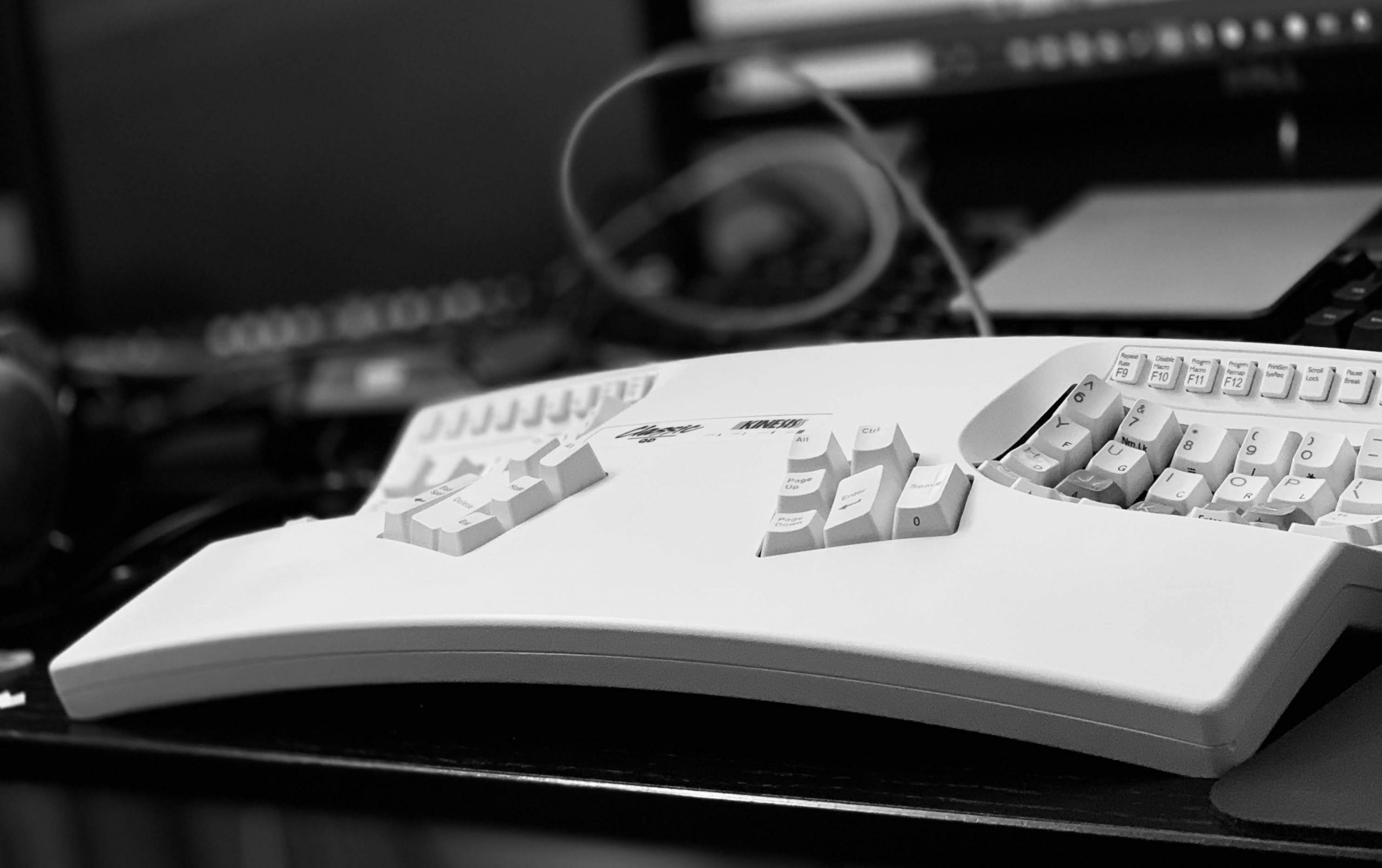




Comments
One response to “Kinesis Contoured Classic QD (KB133PC/QD)”
[…] February 15, 2020Kinesis Contoured Classic QD (KB133PC/QD) […]